Step 1 — Install SMS-Magic
Screen-Magic is a Salesforce.com partner, and the SMS-Magic app can be found on the Salesforce AppExchange. It is a native application that is easy to install and configure.
Begin by installing the application from AppExchange and registering from the application with SMS-Magic Service. You will be given 15 days free trial if you are evaluating. SMS-Magic is a paid app, you can see our pricing plans on our website.
Step 2 — Setup Wizard
After completing installation, choose the SMS-Magic App from the selection menu in the top-right corner of your browser.

Before you can send your first SMS message, you’ll need to configure a few things in SMS-Magic. We provide a setup wizard that makes it easy to move step-by-step through this short process.
Click on SMS Home tab of application to start the wizard, which covers these steps:
1.Registration
2.Setup the API Key
3.Choose a Country
4.Setup an Incoming Number
5.Setup a SenderId
6.Setup OAuth (3rd-party authorization)
The figures below depict each step in the wizard.
Registration
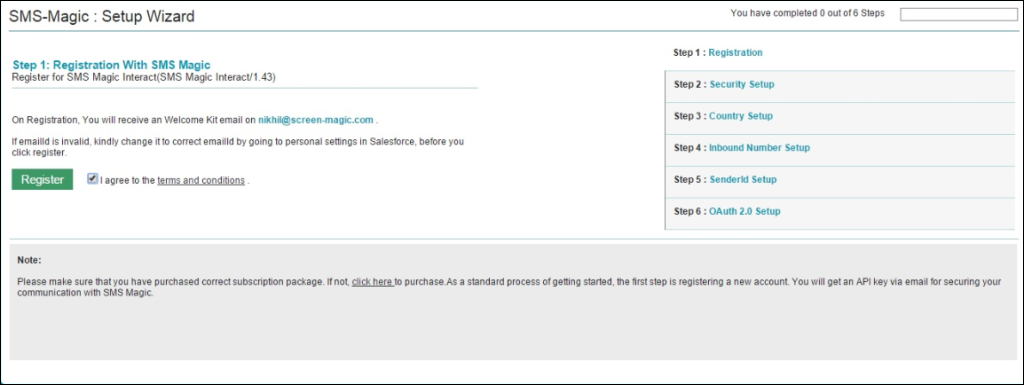
Setup the API Key

Choose a Country
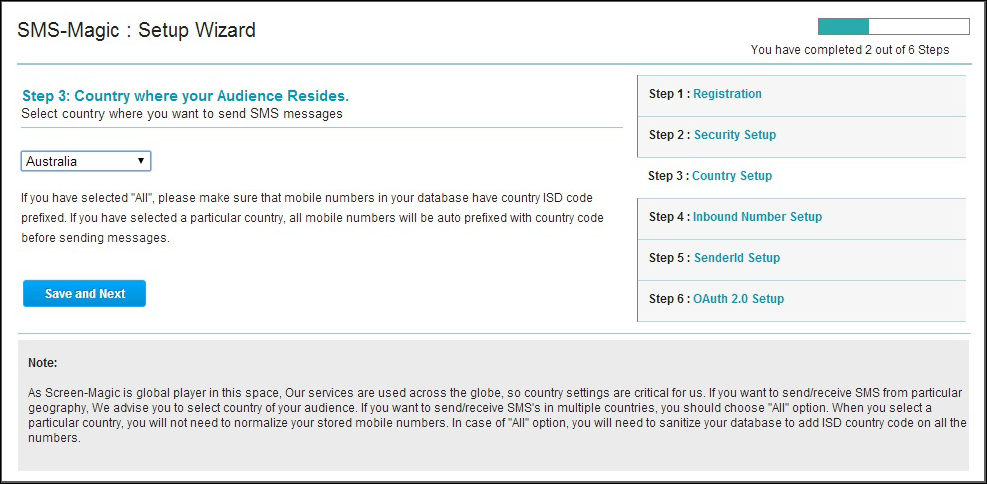
Setup an Incoming Number
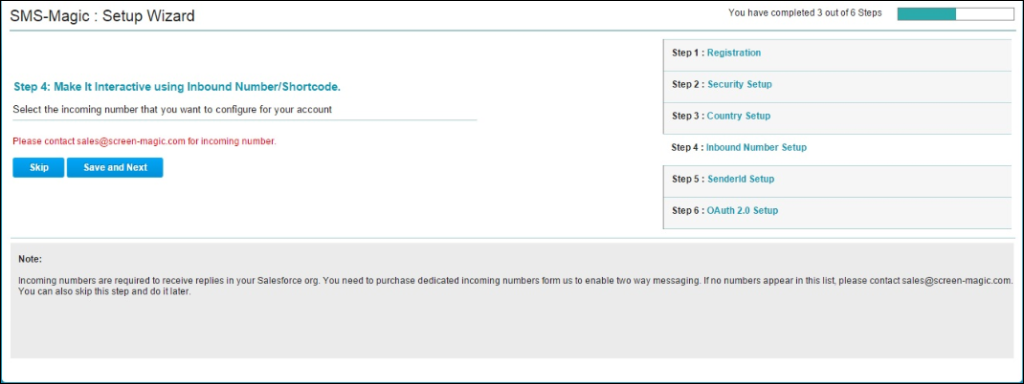
Setup a SenderId
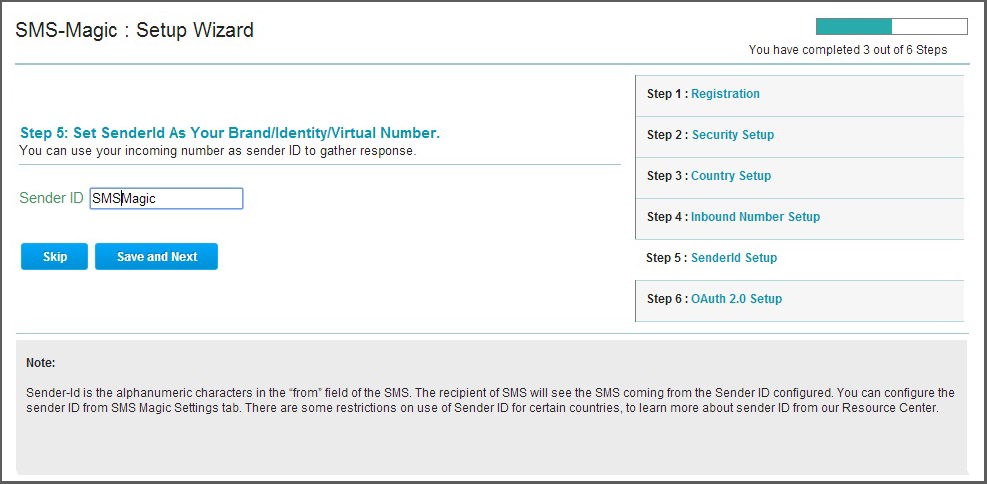
Setup the OAuth (3rd-party authorization)
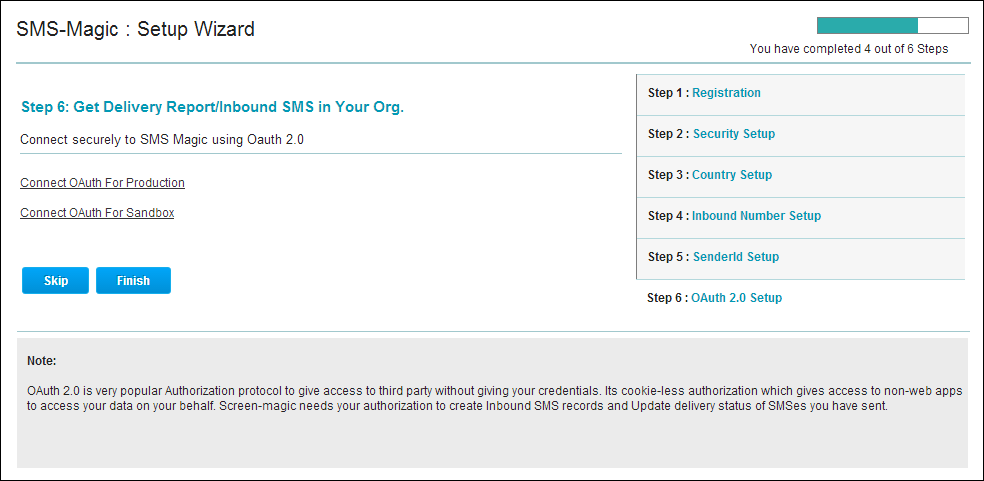
Step 3 — Advanced Configuration
You can create buttons that will appear on different types of custom Salesforce objects. You will need to add those buttons on relevant page layouts where you need to have access to send or manage SMS messages. You can also add the SMS History list to any Salesforce object.
You can configure the application using the links below:
1.Add Pre-existing Send SMS Buttons on Lead & Contact’s Page Layouts
2.Create New Send Buttons for any other object
Step 4 — Send Your First SMS
With each subscription plan (and the trial), you’ll get a number of free credits so that you can test in SMS-Magic. If you need to do more extensive testing, a larger trial SMS pack of credits is available that you can purchase.